LAB : THIẾT KẾ LAYOUT VÀ TRANG WEB HOÀN CHỈNH DÙNG DIV
PHẦN 1: TẠO LAYOUT CHO TRANG
Code html cần bố trí cho layout:
<div id="container">
<div id="header"> </div>
<div id="menu"> </div>
<div id="main1">
<div id="main1_1"> </div>
<div id="main1_2"> </div>
<div id="main1_3"> </div>
</div>
<div id="quangcao"> </div>
<div id="main2">
<div id="main2_1"> </div>
<div id=main2_2>
<div id="loihayydep"> </div>
<div id="divtimkiem"> </div>
<div id="divbinhchon"> </div>
<div id="quangcao2"> </div>
</div>
</div>
<div id="footer"> </div>
</div> <!-- container -->
Định dạng trang web
Tạo style định dạng cho tag body (lưu vào file c1.css)
body { font-family: Times New Roman; font-size:16; Text-align:center }
Div container
#container { margin: auto; width: 960px; text-align: left;}
Header
#header{ height:150px; border:solid 1px #033;
background: no-repeat url(banner/banner1.jpg) }
Thanh Menu
#thanhmenu{height:50px; background-color:#004080; margin-top:5px;}
div main1
#main1{ height:300px; margin-top:3px; }
div main1_1
#main1_1{ float:left; width:460px;background-color:#9CF;height:300px}
div main1_2
#main1_2{ float:left; width:240px; margin-left:5px height:300px; background-color:#CCC;}
div main1_3
#main1_3{ float:left; width:250px; margin-left:5px;
height:300px; background-color: #CCCC99;}
div quangcao
#quangcao{height:90px; clear:left; margin-top:3px;background-color:#6CC;}
div main2_1
#main2_1 {width:660px; float:left; min-height:600px;
background-color: #669999;}
div main2_2
#main2_2 { width:300px; float:left; min-height:600px;
background-color: #369;}
Footer
#footer{ height:150px; clear:both; text-align:center;
color:#FFFF33; background-color:#036; }
Gõ vào:
Design by: <Họ tên của bạn>
Email : <địa chỉ mail của bạn>
PHẦN 2: NỘI DUNG CÁC BOX
Tin xem nhiều
Mở file tinxemnhieu.html và xem cấu trúc code html
Copy div tinxemnhieu rồi paste vào main1_2 trong file index.html
Định dạng css
#tinxemnhieu p{
margin-top:0px; margin-bottom:0px;
padding-left:5px; padding-top:6px; padding-bottom:6px;
border-bottom:solid 1px #936; white-space:nowrap; }
#tinxemnhieu a{ text-decoration:none; color:#036; }
#tinxemnhieu a:hover {color:#930}
F12 xem thử
Tin nổi bật
Mở file tinnoibat.html và xem cấu trúc code html
Copy div tinnoibat rồi pass vào main1_1 trong file index.html
Định dạng css
#tinnoibat #top1 { height:160px; text-align:justify;
padding-right:5px; color:#036; font-size:16px}
#tinnoibat #top1 a { color:#900; text-decoration:none; font-size:18px }
#tinnoibat #top1 a:hover { color:#F60; text-decoration:underline}
#tinnoibat #top1 p { margin-top:0px; margin-bottom:10px}
#tinnoibat #top1 img { margin-right:5px}
#tinnoibat #top3 div { width:33.3%; float:left; text-align:center}
#tinnoibat #top3 a { text-decoration:none; color:#C60}
#tinnoibat #top3 a:hover { text-decoration:underline; color:#069}
F12 xem thử
Quảng cáo
Trong div main1_3:
Chèn 2 hình quangcao/qc1.gif và quangcao/qc2.gif
Chỉnh độ rộng là 250, độ cao là 150 cho 2 hình mới chèn
Trong div quangcao:
Chèn 3 flash quangcao/f1.swf, quangcao/f2.swf, quangcao/f3.swf
Chọn flash f1.swf, chỉnh độ rộng là 250, độ cao là 90
Chọn flash f2.swf, chỉnh độ rộng là 250, độ cao là 90
Chọn flash f3.swf, chỉnh độ rộng là 460, độ cao là 90
Chọn 3 flash, chỉnh Align=left
Tin mới
Mở file tinmoi.html và xem cấu trúc code html
Copy div tinmoi rồi pass vào main2_1 trong file index.html
Định dạng css
#tinmoi .theloai{
background-color:#003300;
color:#FFF; font-size:18px;
padding-top:5px; padding-bottom:5px; clear:left;}
#tinmoi .theloai a{
color:#9C0; font-size:16px;
text-decoration:none;
margin-left:5px;}
#tinmoi .theloai a:hover{ color:#6CC; text-decoration:underline; }
#tinmoi #tinmoinhat {
width:330px; float:left;
height:175px; overflow:hidden;
color:#CCCCCC;}
#tinmoi #tinmoinhat p{ text-align:justify; padding-right:5px}
#tinmoi #tinmoinhat a {
color:#CC3333; text-decoration:none;
font-size:16px; font-weight:bold}
#tinmoi #tinmoinhat a:hover{ text-decoration:underline; color:#C09}
#tinmoi #tinmoitieptheo{
width:330px; float:left;
height:175px; overflow:hidden;
white-space:nowrap }
#tinmoi #tinmoitieptheo p {
margin-top:10px; margin-bottom:10px;
padding-left:5px; }
#tinmoi #tinmoitieptheo a{text-decoration:none; color:#CC3358 }
#tinmoi #tinmoitieptheo a:hover{text-decoration:underline; color:#C09}
Lời hay ý đẹp
Mở file loihayydep.html và xem cấu trúc code html
Copy div loihayydep rồi pass vào main2_2 trong file index.html
Định dạng css
#loihayydep { background-color:#036; color:#9C0; padding:10px; }
#loihayydep p { margin-top:0px; margin-bottom:10px}
#loihayydep .caption {
color:#6C0; text-transform:uppercase;
border-bottom:solid 1px #6C0;
font-weight:bold;
margin-top:0
}
Form Tìm kiếm
Chèn div tên divtimkiem ở sau div loihayydep
(Xem hình bên)
Xóa chữ “Content for id "divtimkiem" Goes Here”
Chèn form (menu Insert🡺 Form 🡺 Form) rồi đặt tên form là formtimkiem, Method là Get
Chèn textfield tukhoa:
Nhắp trong form #formtimkiem, rồi vào menu Insert🡺 Form 🡺 TextField
Khai báo như hình sau rồi OK
Nhắp textfield tukhoa, gán thuộc tính Init val= Tìm kiếm
Qua code, bạn sẽ thấy đoạn code:
<input name=" tukhoa" type="text" id="tukhoa" value="Tìm kiếm" />
Bổ sung để được như sau
<input onclick="this.value=' '; " name="tukhoa" type="text" id="tukhoa" value="Tìm kiếm"/>
Chèn nút submit
Nhắp sau textfield tukhoa
Vào menu Insert 🡺 Form 🡺 Button 🡺 Khai báo như hình rồi OK
Chọn nút mới chèn, chỉnh Value= TÌM
Định dạng:
#divtimkiem {
background-color: #A7D27B;
padding-top:8px; padding-bottom:8px;}
#divtimkiem #formtimkiem {margin: 0px;}
#divtimkiem #tukhoa {
background: #693;
color: #FFFF00;
border: solid 1px #0FF;
padding-top: 4px; padding-bottom: 4px;
width: 225px; margin-left:5px;}
#divtimkiem #btntimkiem {
background-color:#CC0000; color:#00FFCC;
width:60px; padding:2px;
border:solid 1px #336699}
F12 xem thử, nhắp vào textfield tukhoa , chữ Tìm kiếm sẽ mất
Bình chọn
Mở file binhchon.html và xem code html
Copy divbinhchon rồi chuyển qua trang index
Nhắp divtimkiem (trên thanh tag), gõ phím mũi tên qua phải rồi Paste ra
Định dạng
#divbinhchon { background-color:#036; color:#9C0;padding:10px;}
#divbinhchon .caption {
color:#6C0; text-transform:uppercase;
border-bottom:solid 1px #6C0;
font-weight:bold;
margin-top:0px;
}
F12 xem thử
Quảng cáo ở cột phải
Chèn div quangcao2 ở sau divbinhchon
Nhắp nút Insert Div Tag
Insert : After tag | divbinhchon
ID: quangcao
Nhắp OK
Chèn các hình vào quangcao2 (các file trong folder quangcao)
vinamilk.jpg, nhakhoa.jpg, My vien Phuong1.jpg, HVNCLC-camon.gif
Xoá dòng chữ “Content for id "quangcao2" Goes Here”
Thanh menu
Chép folder apycom.com-deep-sky-blue về Desktop
Nhắp đúp file index.html (trong foder mới chép về) để xem thử trong browser
Mở file index.html (trong foder mới chép về) bằng dw và xem code. Bạn sẽ thấy:
Có liên kết đến các file menu.css, jquery.js, menu.css
Code menu nằm trong div có tên là menu
Quan sát và thấy rằng li nào có mục con sẽ có class là parent, các mục con nằm trong ul và các li
Xem xong đóng file lại
Thay code html của menu bằng code sau để hiện menu 2 cấp :
<div id="menu">
<ul class="menu">
<li><a href=#><span>Trang chủ</span></a></li>
<li><a class="parent" href=#><span>Xã Hội</span></a>
<ul> <li><a href=#><span>Giáo Dục</span></a></li>
<li><a href=#><span>Du Lịch</span></a></li>
<li><a href=#><span>Du Học</span></a></li>
</ul>
</li>
<li><a class="parent" href=#><span>Thế Giới</span></a>
<ul> <li><a href=#><span>Cuộc Sống Đó Đây</span></a></li>
<li><a href=#><span>Người Việt 5 Châu</span></a></li>
</ul>
</li>
<li><a class="parent" href=#><span>Kinh Doanh</span></a>
<ul> <li><a href=#><span>Chứng Khoán</span></a></li>
<li><a href=#><span>Bất Động Sản</span></a></li>
<li><a href=#><span>Quốc Tế</span></a></li>
</ul>
</li>
<li><a class="parent" href=#><span>Văn Hóa</span></a>
<ul> <li><a href=#><span>Âm Nhạc</span></a></li>
<li><a href=#><span>Điện Ảnh</span></a></li>
</ul>
</li>
<li><a class="parent" href=#><span>Thể Thao</span></a>
<ul> <li><a href=#><span>Bóng Đá</span></a></li>
<li><a href=#><span>Chân Dung</span></a></li>
</ul>
</li>
<li><a class="parent" href=#><span>Đời Sống</span></a>
<ul> <li><a href=#><span>Gia Đình</span></a></li>
<li><a href=#><span>Sức Khỏe</span></a></li>
<li><a href=#><span>Ẩm Thực</span></a></li>
</ul>
</li>
</ul>
</div>
F12 xem thử
Đưa menu vào trang index
Chép các file menu.css, menu.js và folder images trong folder apycom.com-deep-sky-blue vào folder website của bạn
Download jquery và chép vào folder website của bạn
Mở trang index.html để chèn javascript và css
Vào tag head, chèn file javascript menu.js
Vào tag head, chèn file menu.css
Chọn div menu và div copyright trong file apycom.com-deep-sky-blue\index.html rồi Paste vào div thanhmenu trong file index.html
F12 xem thử
Tạo style :
#copyright { display: none; }
Xem thử sẽ thấy link copyright biến mất
Chỉnh độ cao của thanh menu
Nhắp đúp style #thanhmenu, chỉnh độ cao thành 41 rồi F12 xem thử
Chỉnh độ rộng của các mục menu cấp 1
Mở file menu.css. Nhắp đúp div#menu a, khai báo width=75px
Tiêu đề trang:
Nhắp menu Modify, chọn Page Properties
Chọn mục Title/Encoding.
Mục Title: Gõ tiêu đề cho trang web: Tin tức online
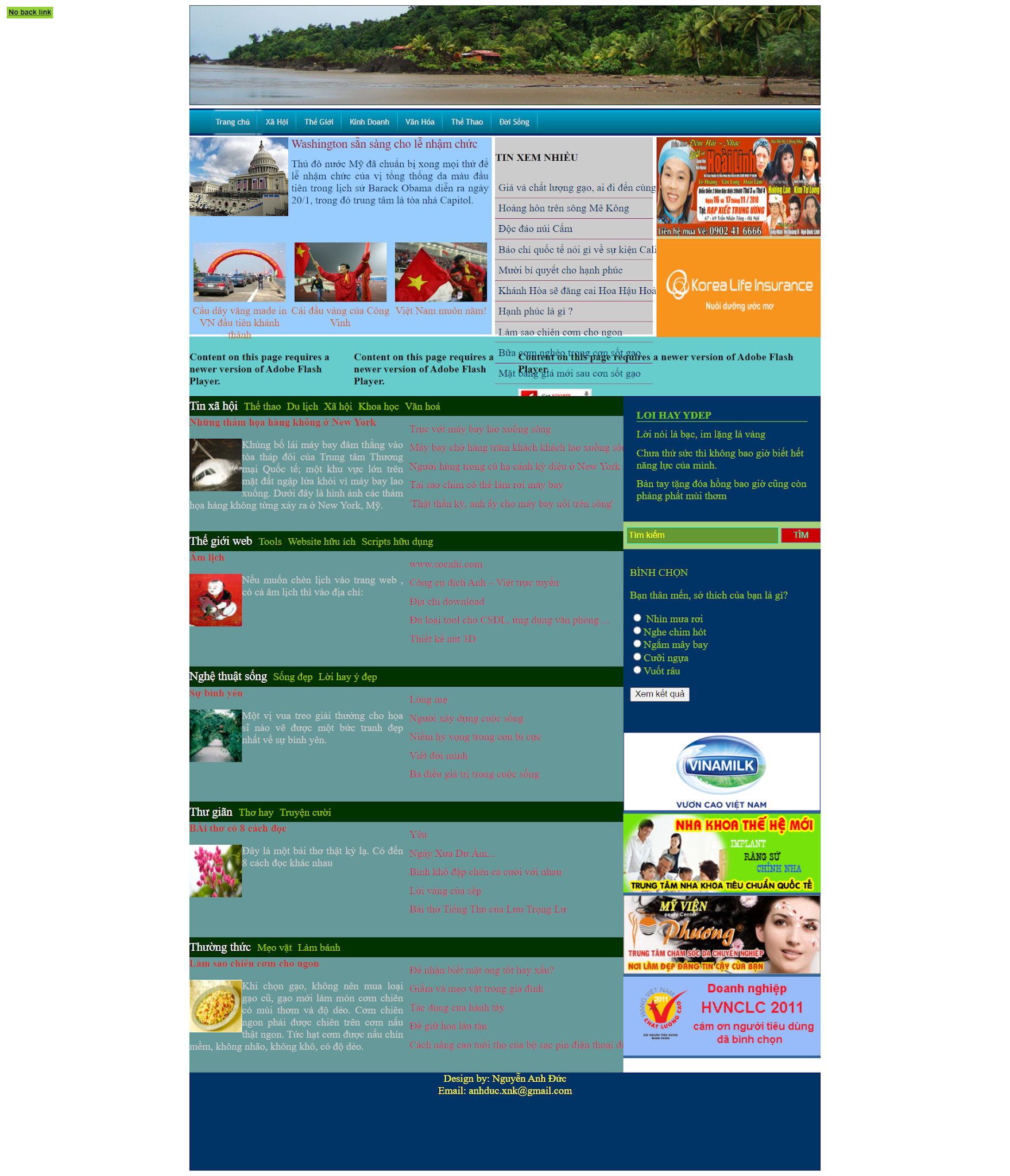
0 comments:
Post a Comment